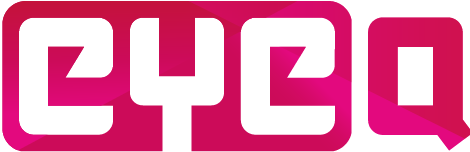Roles come into play to assign courses to students. They are the bridge or connector if you will between a student and a course. To a student we will add a role on the Students page and to a course we will add a role on the Courses page. Now only students with that particular role can see (and take) the course with also that particular role specified.
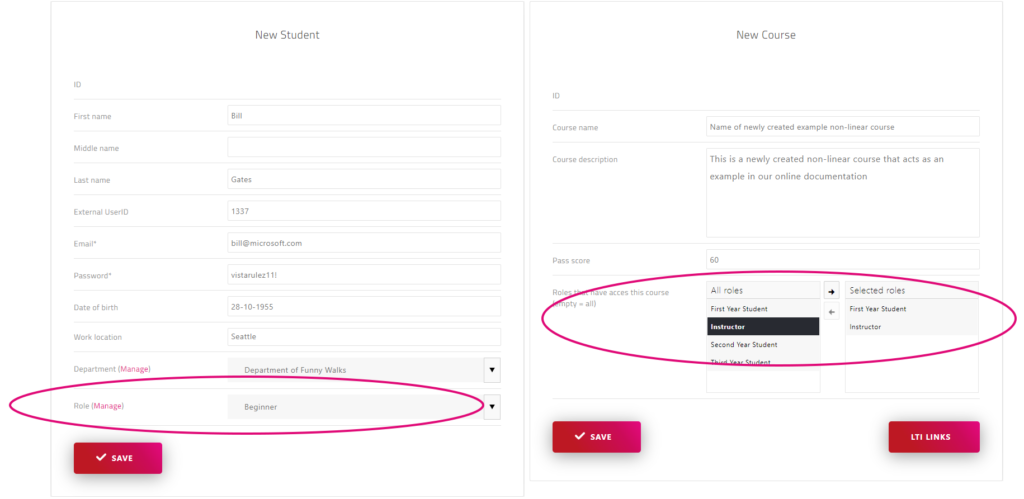
Creating a new student role
A new student role can be created by clicking on the “Manage roles” link on the student page.
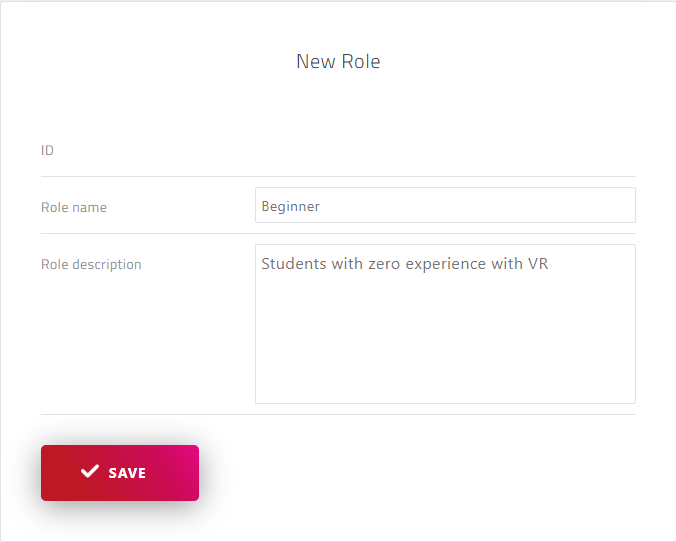
To create a new role press the ‘Create new role’ button. This will open a ‘New Role’ form. The ID is generated by the CMS itself. It is mostly used internally by our software to keep track of all courses. The role name and description can be provided here. This should be self-explanatory.
Note: If you don’t assign a student role to a student, this student will be able to see all courses. So for convenience when no course assignment is truly necessary and thus all courses should be available to every student, simply do not specify a role to (these) students.
Assigning a course to a role
After a role is created and this role is assigned to one or more students, we can use this role to assign courses to these students. Open the courses page and create a new course or open an existing one. This applies for both linear as non-linear courses.
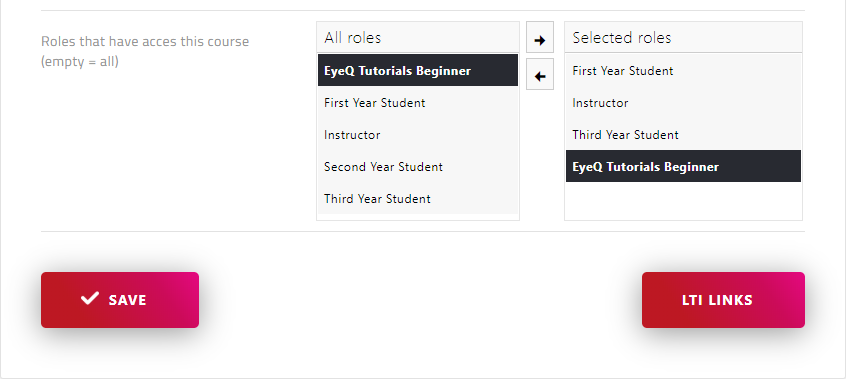
At the bottom of the form we can assign one or more roles to that course. This way only students with that role can see and start that course in the app. These roles can be edited at any time, so other roles can be added or removed later.
Note: A course that has no roles assigned to it will not appear in the list. This is ideal to set courses temporarily inactive or to keep work-in-progress courses out of the courses list. Additionally, creating an ‘instructor’ role specifically for instructors can be helpful to test work-in-progress courses in the app.