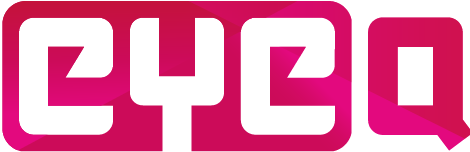The first step to prepare a new course is to create a new course in the CMS. To create a non-linear course one has to navigate to the ‘Courses’ page and select ‘non-linear course’ as option from the two radio buttons and press the ‘Create new course’ button. This will open a ‘New Course’ form. In this form the instructor can specify a course name and course description, as well as assigning which student roles are allowed to access the newly created course.
On this page there is also a drop-down menu with an overview of already created courses under ‘Available courses’ in case the course is already created. Courses that were already created earlier can be edited this way. For example when an instructor wants to add an extra role to a course or the course name has to be different.
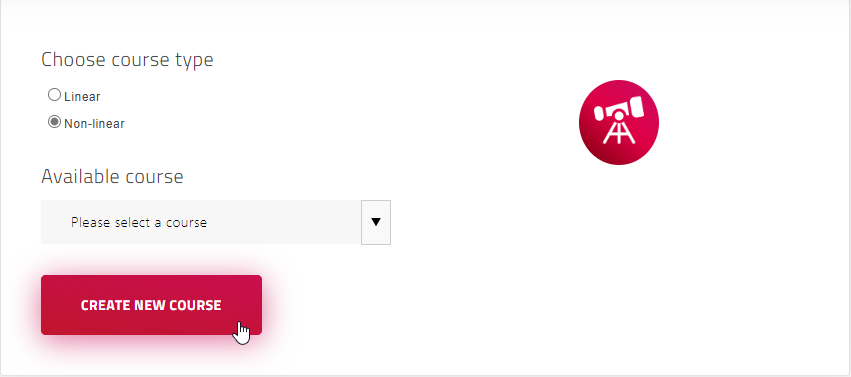
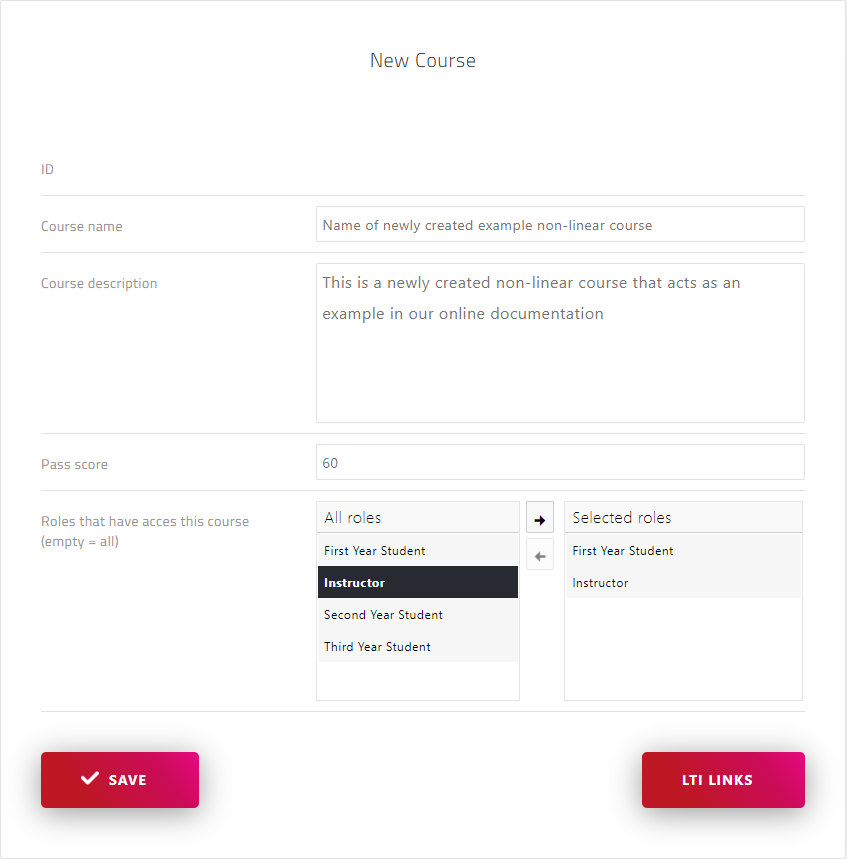
The ID is generated by the CMS itself. It is mostly used internally by our software to keep track of all courses. The course name and description can be provided by the instructors. Students will see this name also in the app, on the course dashboard where all courses available for the logged in student are listed. After a student selects a course, more information about this course appears, so that’s where the student can read the description.
The pass score is currently not used. In non-linear there is no direct scoring mechanism.
Roles are important. They are used to specify which (group of) students can see and take the course in the app after they logged in. Roles can be created in the CMS and one or more roles can be assigned to each individual student. In the ‘Assigning courses to students‘ section, the set up of roles and how they connect students and courses is further explained.
Once the form has been filled correctly, press the ‘Save button’. This will reload the page and the newly created course is visible. Now everything is ready to start designing the course questions and flow in the non-linear editor. To get to the non-linear editor, press the ‘Non-Linear Editor’ button that is visible at the top of the form.
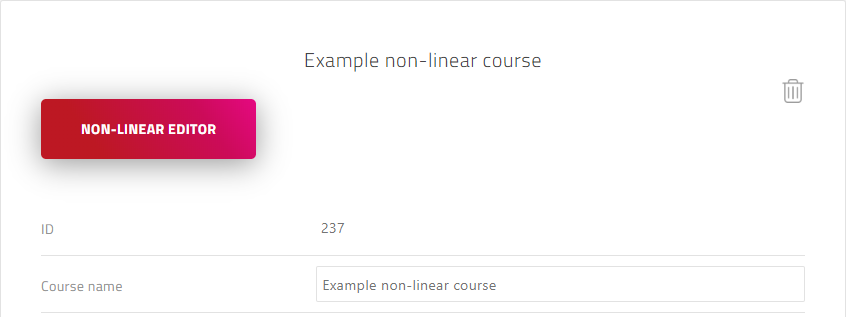
Note: created courses can also be deleted by pressing the recycle bin button on the right next to the ‘non-linear editor’ button. This will delete everything, including the node graph created with the non-linear editor that will be explained next, so, be careful when deleting courses!