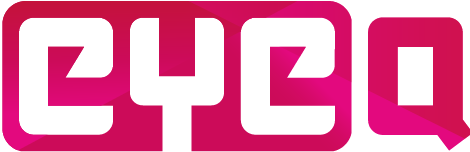The MCP Question type is a Multiple Choice learning experience. It is also an ideal question type for examination purposes as student has to pick the right answer(s). Multiple choice pictures can be used with many options, e.g. select 4 out of 8 landmarks from Paris from these pictures, or more conventional examination questions like a ABCD question or a right-or-wrong question.
To create a MPC question, go to the Courses page and press the ‘Create new question’-button. A form will appear to create any type of linear question, select the “Multiple Choice Photo” type.
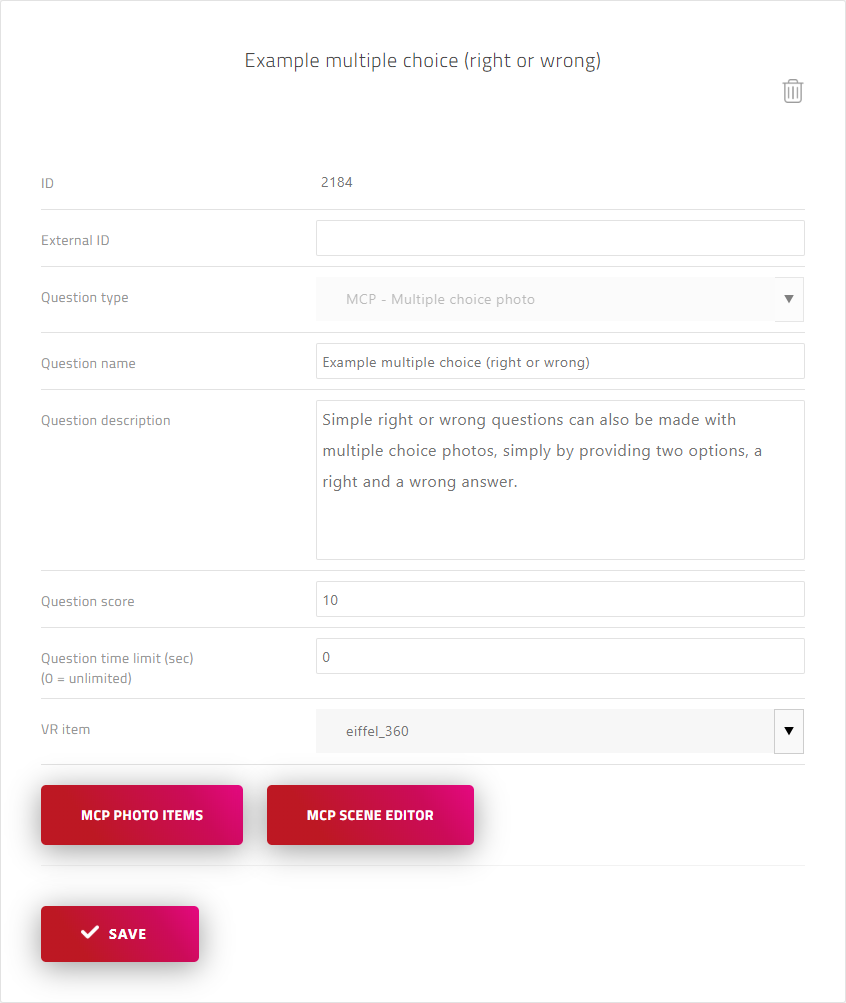
Provide a name for the question and a description. This name is later also used when assigning questions to a linear course. An optional external ID can be added in case this question relates to data kept in an external database.
The question score is the amount of points to be added to the total score if the student has the question correct. A time limit in seconds can be set to give the student a limited time to select the answers. If the limit is kept at 0 the time will stay unlimited.
A VR item (the background 360 environment) can be selected. These have to be priory uploaded via the ‘VR Content’ page.
Answers can be uploaded as ‘MCP photo items’. In the example underneath, the answer images are two icons depicting a right or wrong answer. With the toggle, the right answer can be selected as the correct answer. When you want to do an ABCD multiple choice question, simply upload 4 images and set one of them as correct answer. Alternatively, it is also possible to select multiple correct answers from multiple choice photos. E.g. the ‘select 4 out of 8 landmarks in Paris’ example mentioned earlier.
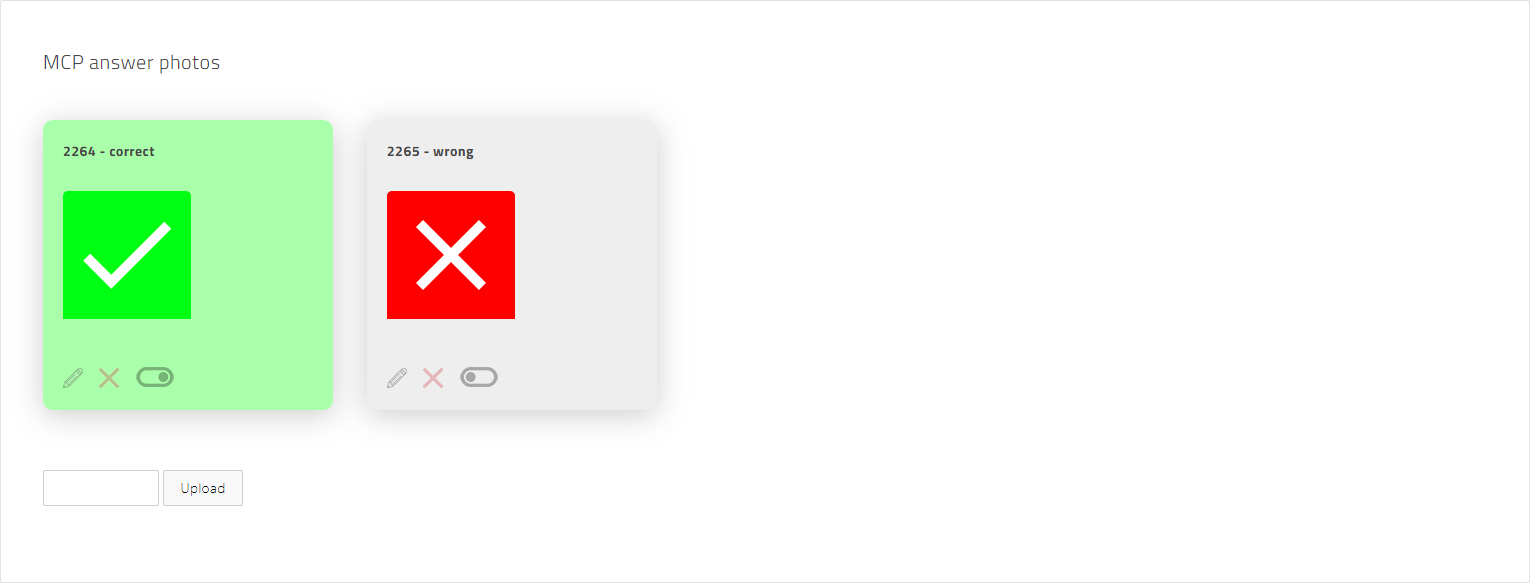
A MCP also requires a ‘MCP main photo item’. This is the image that is shown atop the choice images. Generally this image is useful to clarify the question or give instructions to the student what to select.
When the answer images are uploaded and correctly set, in the MCP Scene Editor the starting point (the eye-icon) can be set as well as the multiple choice photos can be positioned and scaled. Do note that this is just a placeholder grid in the scene editor. In the app itself, the uploaded images will be shown.
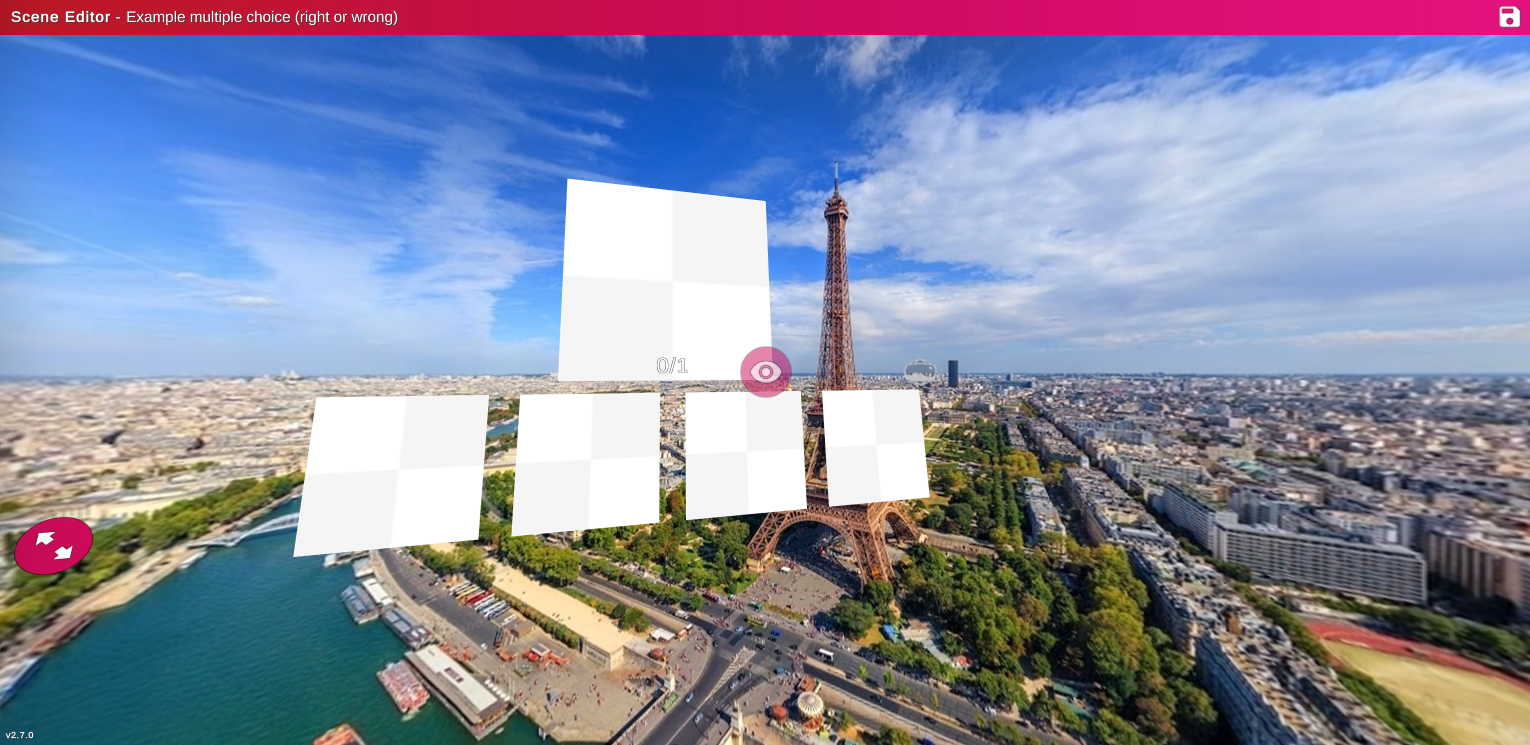
And this is how the example right-or-wrong question we described above looks in the app.
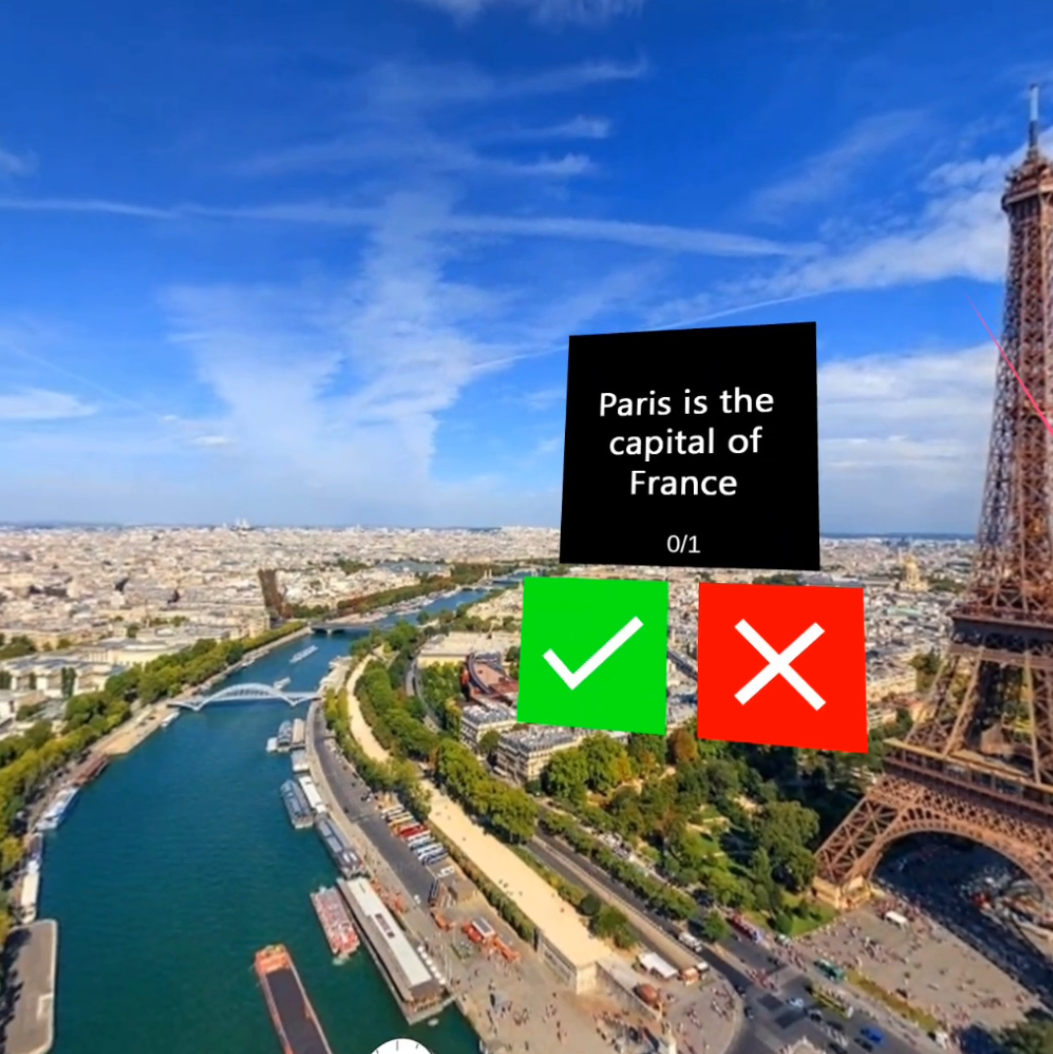
Note: due to continuous development, the ‘Questions’ page as seen in the video can be found as a button on the linear course page instead of the side menu.