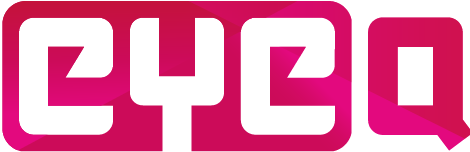The app needs Internet access to download course information from the CMS. If the headset is used by the student at a fixed location then the wireless settings can once be set up by the instructor and can be left the way it is. However, when students get to take the headset home or the location where the headset is used changes often, the wireless settings can be accessed by clicking on ‘Wi-Fi Settings’ under the login screen. Here a list will be generated based on the available wireless networks in that area. After selecting one, the password has to be provided and the app will attempt to connect the headset to the Wi-Fi.
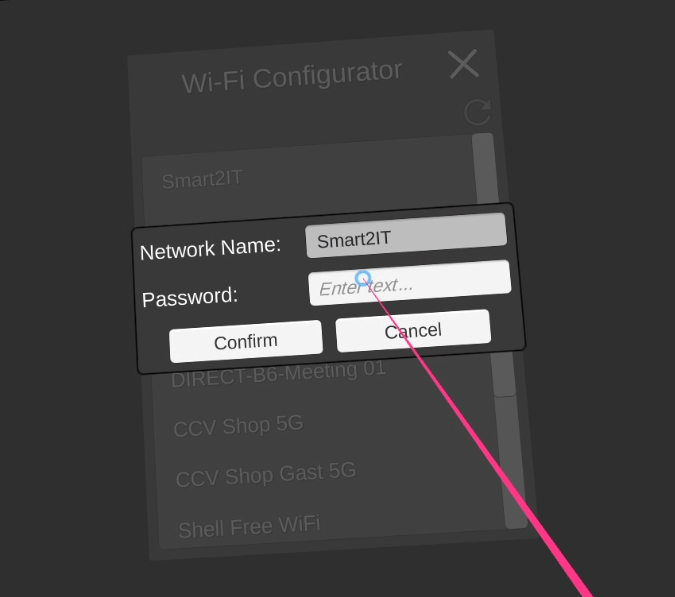
When the headset cannot find a working internet connection, a popup can be seen in the left of the screen next to the login screen, so this is a cue to check whether the Wi-Fi signal is correct, or a new Wi-Fi connection needs to be added to the headset.
Offline mode
Alternatively, there is also ‘offline mode’. In offline mode, the app cannot communicate with the CMS, so only data already downloaded before can be accessed. In offline mode there is no clear logged in student, as the app cannot send information about who logged in or retrieve verification from the server, however, courses that have been downloaded before are cached on the memory of the headset and can still be started. Again, the app cannot send any information about what the student is doing during the course as well. Offline mode is particularly useful when giving demonstrations and no student management is required.